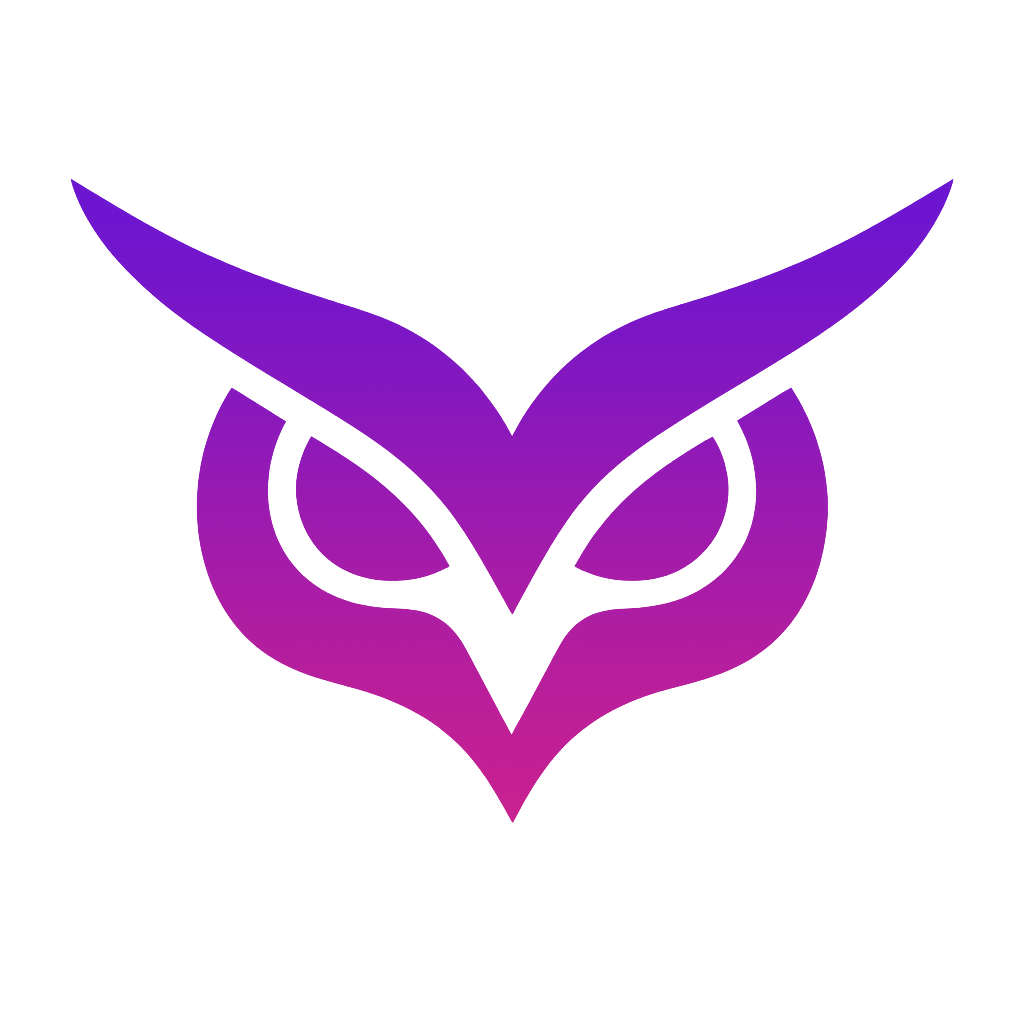🖼 Image Converter & Compressor
Download
Download Compressed
Image Converter Tool

Introduction
The Seostrix Free Image Converter is a fast and reliable tool that allows you to convert images into 10+ formats, including JPG, PNG, WEBP, GIF, BMP, TIFF, HEIC, and more. Whether you’re a photographer, designer, student, or casual user, this tool ensures quick, high-quality image conversion without needing software installation.
For complete productivity, pair this tool with the Unit Converter for measurement conversions and the PDF to Excel Converter to transform data into editable spreadsheets. Together, these tools build a powerful Converting Tools suite for everyday needs.
Why Use an Image Converter?
Image conversion is essential for both personal and professional purposes:
-
✅ Optimize Website Performance – Use formats like WEBP for faster loading speeds (see Google PageSpeed Insights).
-
✅ Ensure Device Compatibility – Convert HEIC (iPhone images) into universally supported formats like JPG.
-
✅ Preserve Professional Quality – Save in TIFF or RAW formats for advanced editing.
-
✅ Save Storage Space – Use compressed formats such as JPG or AVIF to reduce file sizes.
For a detailed breakdown of file types, check Adobe’s Image File Format Guide.
Key Features of Seostrix Image Converter
🔄 Multi-Format Support
Convert images across major formats: PNG, JPG, WEBP, BMP, GIF, TIFF, HEIC, SVG, ICO, EPS, PSD, RAW, HDR, EXR, AVIF, DNG.
⚙️ Adjustable Quality Settings
Fine-tune compression and image clarity when exporting to JPG or WEBP.
📏 Image Resizing
Set custom dimensions (e.g., 800x600px) for blog graphics, product photos, or social media posts.
👉 Best practices: Google’s Guide on Image Resizing.
🎨 Filters for Image Enhancement
Apply effects like Grayscale, Sepia, or Blur for quick customization.
👉 For advanced editing, see Canva’s Free Online Photo Editor.
👁 Preview & Instant Download
Check your image before saving to ensure the converted version matches your expectations.
How to Use the Image Converter Tool
-
Upload Your Image – Select the file you want to convert.
-
Choose Output Format – Pick your desired format from the dropdown list.
-
Adjust Quality or Resize (Optional) – Customize compression or set new dimensions.
-
Apply Filters (Optional) – Add grayscale, sepia, or blur effects.
-
Convert & Download – Get your converted file instantly.
👉 For step-by-step image optimization, see TinyPNG’s Image Optimization Guide.
Best Practices for Image Conversion
-
🔹 Always use lossless formats (like PNG) for high-quality graphics.
-
🔹 Convert to WEBP or AVIF for faster websites.
-
🔹 Resize images for social media to recommended dimensions (Facebook, Instagram, LinkedIn).
-
🔹 Use compression wisely – balance quality vs. file size.
For deeper insights, check Yoast’s Guide to Image SEO.
Why Choose Seostrix Image Converter?
-
✅ Supports 15+ image formats.
-
✅ AI-powered conversion with batch processing.
-
✅ Completely free – no software, no signup.
-
✅ Works across all devices (PC, Mac, Mobile).
-
✅ Instant download with no quality loss.
Expand your productivity with:
-
Unit Converter – Quick math and measurement conversions.
-
PDF to Excel Converter – Extract structured data easily.
📌 Try the Seostrix Image Converter today to convert images online in seconds – free, fast, and professional. 🚀